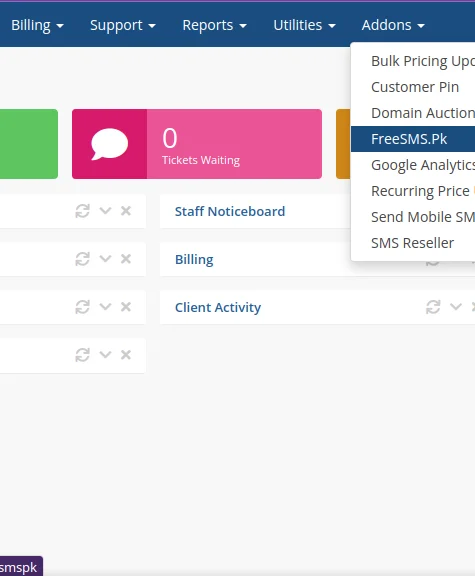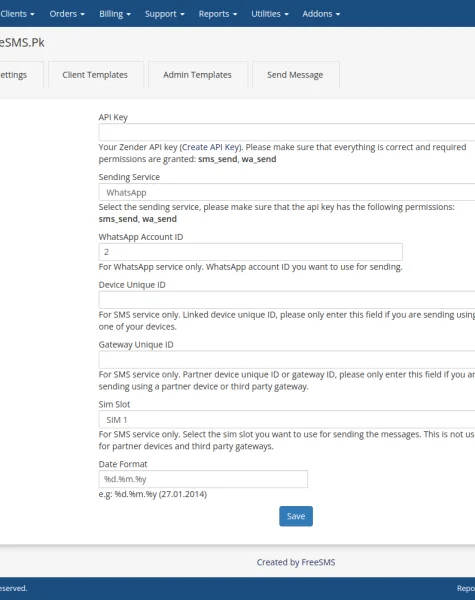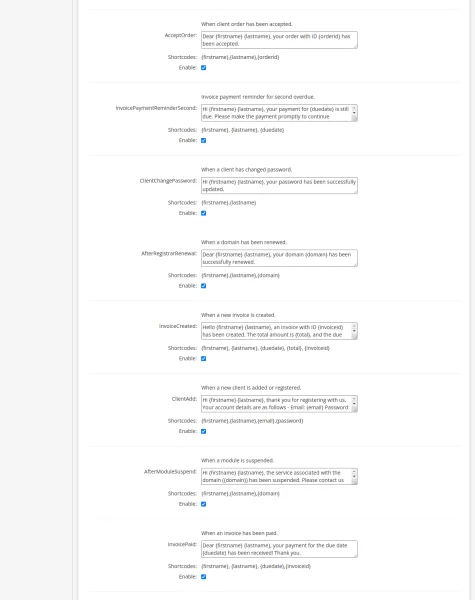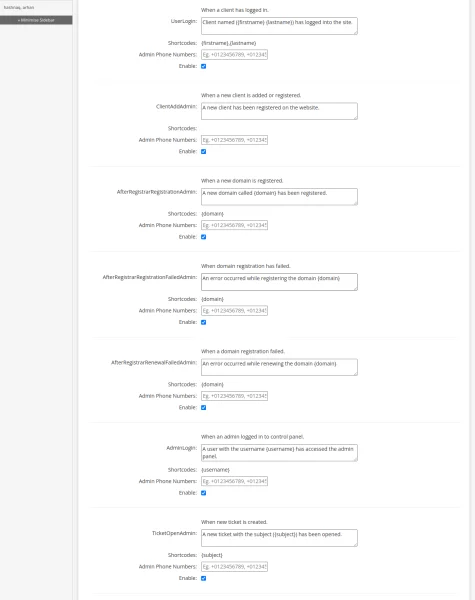Earn Money with FreeSMS.Pk Partnership System
FreeSMS.Pk’s partnership system is a great way to earn money by allowing other users to use your devices to send messages. You can earn commissions based on the number of messages sent, the countries the messages are sent to, and the demographics of the users who receive the messages.
How to Manage Your SMS Activities with FreeSMS.Pk
FreeSMS.Pk’s SMS Management section provides you with a comprehensive solution for managing your SMS activities. With five submenus – Queue, Sent, Received, Campaigns, and Scheduled – you have full control over your SMS communication. From sending quick messages to viewing sent and received messages, organizing campaigns, and scheduling future messages, this section has you covered.
Android Device Management
The Android Device Management section in FreeSMS.Pk Panel allows users to efficiently manage their Android devices and access additional features. This section consists of three submenus: Devices, USSD, and Notifications.
Contact Management: Stay Organized and Communicate Effectively
The Contact Management section in the FreeSMS.Pk panel allows you to efficiently manage your contacts and stay organized. With its comprehensive set of features, you can easily maintain and organize your contact list, create contact groups, and monitor unsubscribed individuals.
Powerful Tools for Enhanced Control - FreeSMS.Pk Panel
Explore the Tools section in FreeSMS.Pk Panel, where you can harness the full potential of our platform with a range of powerful tools. Manage your API keys, set up webhooks for automated actions, create custom actions, and streamline your communication process with predefined templates. Empower your messaging strategy with these versatile tools.
How to Effectively Manage Your WhatsApp Activities with WhatsApp Management
The WhatsApp Management section in the FreeSMS.Pk panel offers a comprehensive set of tools and features to effectively manage your WhatsApp activities. From sending and receiving messages to organizing groups and managing accounts, this section provides everything you need to streamline your WhatsApp communication.
Features
API Keys
Webhooks
Actions
Templates
Benefits
FAQ
Partnership – Frequently Asked Questions
This FAQ will answer some of the most common questions about the FreeSMS.Pk partnership system. If you have any other questions, please contact the FreeSMS.Pk team for assistance.
You earn a commission based on the cost of the message.
Adding more devices
Selecting popular countries
Targeting specific user demographics
Once you accumulate earnings, you can withdraw your funds according to your preferred schedule.
You can view detailed statistics and analytics in your partnership dashboard.
If you have any questions or need guidance, you can reach out to the FreeSMS.Pk team for help.
This allows you to reach the right audience and increase the chances of message utilization.
It is a free opportunity to earn money by sharing your devices.
If your devices are not used frequently, you may experience lower earnings.
To maximize your earnings, consider adding more devices or targeting popular countries.
FAQ
Android Management – Frequently Asked Questions
Find answers to common questions about managing Android devices and utilizing related features in the FreeSMS.Pk panel.
FAQ
Contacts – Frequently Asked Questions (FAQs)
Here are some frequently asked questions about the Contacts section in FreeSMS.Pk Panel. Find answers to common queries related to adding, importing, organizing, exporting, and managing contacts, as well as handling unsubscribed contacts.
FAQ
SMS Management FAQs
Here are some frequently asked questions about the SMS Management section in the FreeSMS.Pk panel. Find answers to these questions and explore various aspects of managing your SMS activities and making the most out of the available features.
FAQ
Tools – Frequently Asked Questions
The Tools section in FreeSMS.Pk Panel provides a variety of features that can help you enhance your messaging experience and streamline your communication processes. Here are some frequently asked questions about the Tools section:
FAQ
Frequently Asked Questions (FAQs) – WhatsApp Management Section
The WhatsApp Management section in the FreeSMS.Pk panel offers a range of powerful features to enhance your WhatsApp communication and streamline your messaging workflow. Find answers to commonly asked questions about the WhatsApp Management section below.
Remember, the WhatsApp Management section in the FreeSMS.Pk panel is a powerful tool that can help you to improve your WhatsApp communication. With its comprehensive set of features, you can easily send and receive messages, manage groups, and track your campaigns. Whether you are a business or a personal user, the WhatsApp Management section can help you to get the most out of WhatsApp.